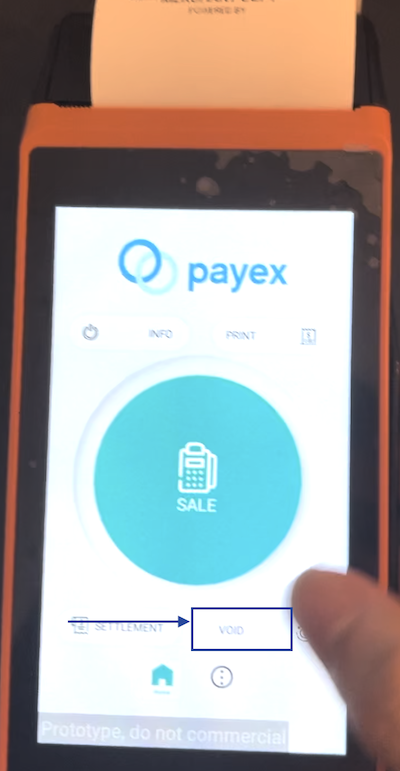Introduction #
EasyStore is an all-in-one e-commerce solution for individuals and businesses that want to launch their online store without any coding skills or spending too much money. You can sell using your own branded store, or sell multi-channel by syncing your products across marketplaces like Lazada and Shopee.
To enrich the e-commerce experience, Payex-EasyStore plugin allows secure online payment on your EasyStore account. This enables you to accept various payments via Payex with just a few click of configuration to set this up.
Before you start #
Before integrating Payex with EasyStore, please make sure that all the requirements below are completed:
- You will need Payex Secret to proceed with the setup
- If you do not have an account with Payex yet you may register here
Installation to EasyStore E-commerce #
Follow these easy steps to start accepting payments on your EasyStore using Payex:
1. Go to EasyStore Admin > Settings > Payments > Add payment method > select _Payex
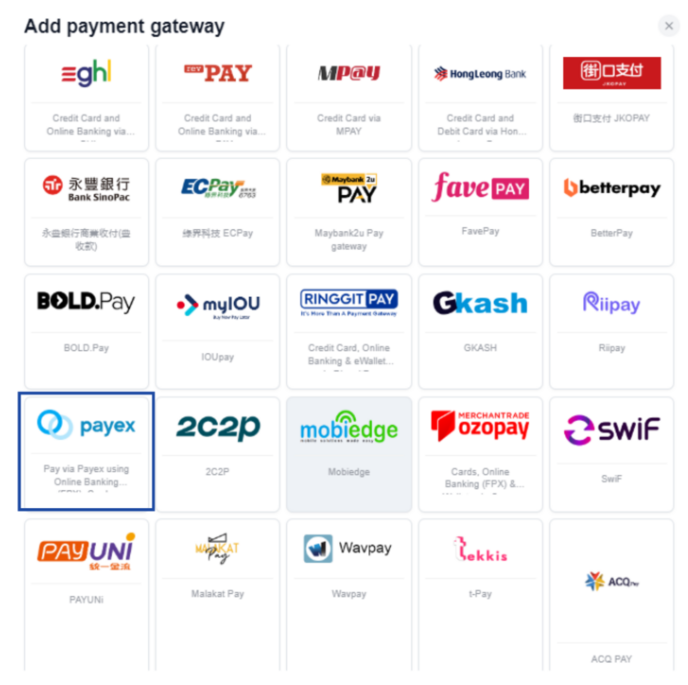
2. Fill in the Display name and fill in Description which will be shown to customers at checkout. Note below:
- Don’t forget to insert the email address you used to register with Payex & Secret Key (provided by Payex)
- Make sure Payex is enabled
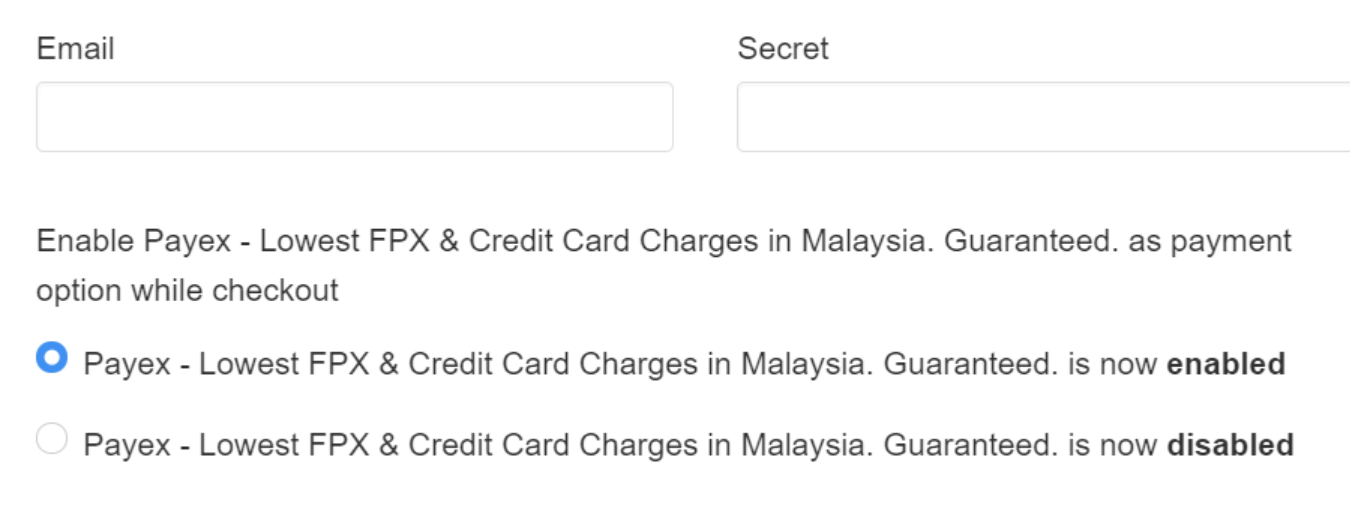
3. Complete the Payment Settings > Save and you are done!
Installation to EasyStore POS #
1. Connect Payex Payment Terminal with EasyStore #
Step 1 : Go to EasyStore Admin > Settings > Payments > Add payment method > select Payex POS
❗ Note: The connecting of Payex POS only available in the EasyStore app, so kindly proceed to your daily POS device such as Sunmi device, mobile or tablet
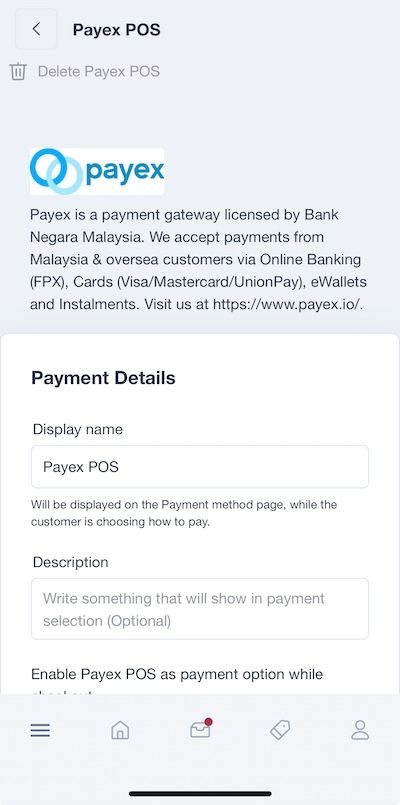
Step 2: Connect the Payex terminal and POS device to the same internet connection
Step 3: Retrieve IP Adress from Payex Terminal
On Payex terminal home page, click “INFO”, look at the IP “XXX.XXX.XXX.XXX”
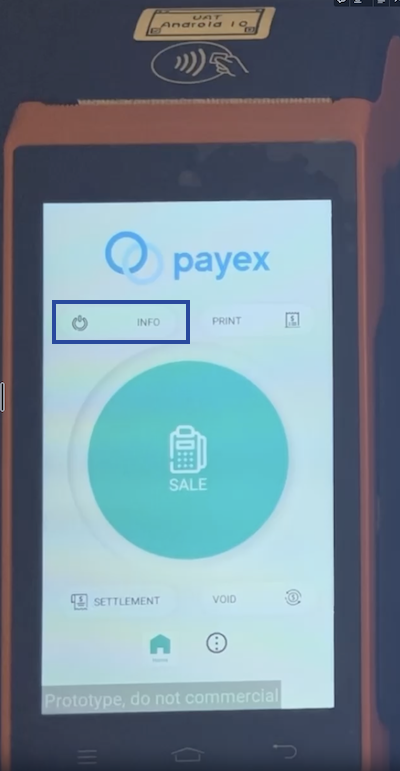
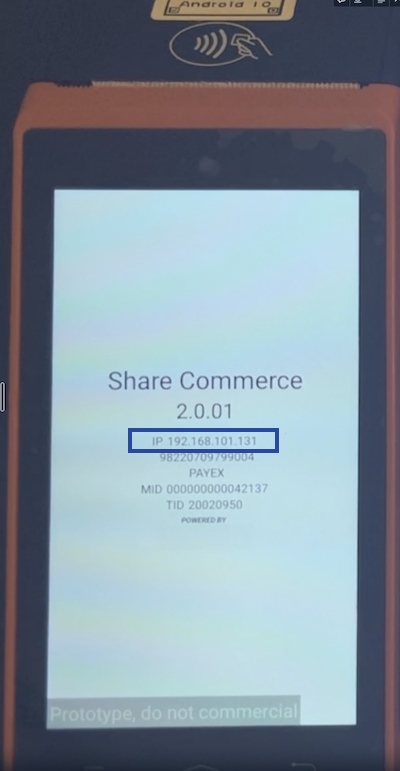
Step 4: Key in the IP address retrieved from Payex terminal > click Pair Now
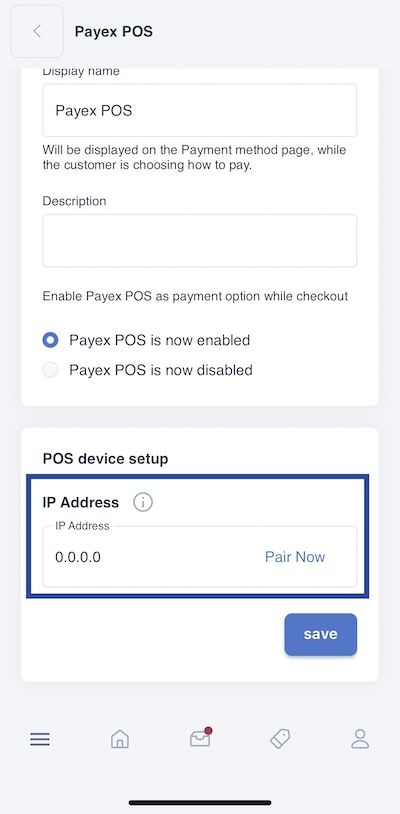
When the status updated to paired success, you can start collecting payments with Payex POS!
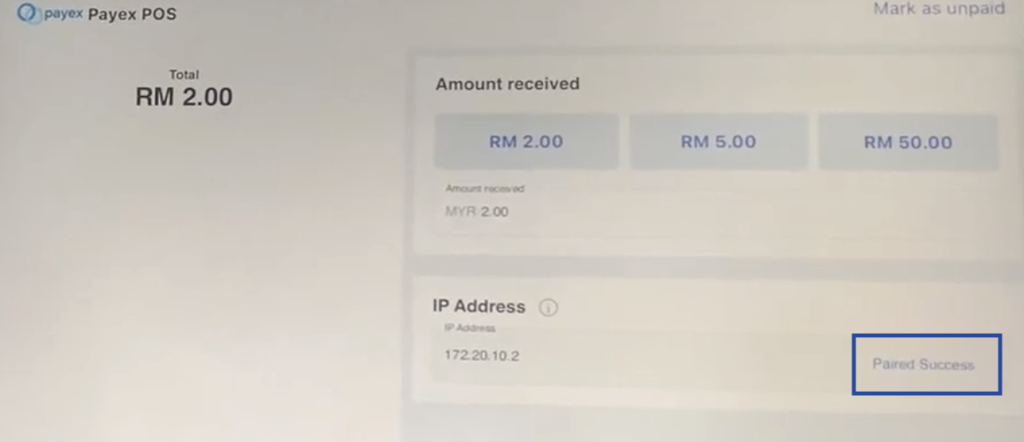
2. Collect payment for POS order with Payex POS #
Step 1: Switch Payex terminal to home screen
❗ Note: Payment will only work when Payex terminal at home screen
Payex terminal home screen:
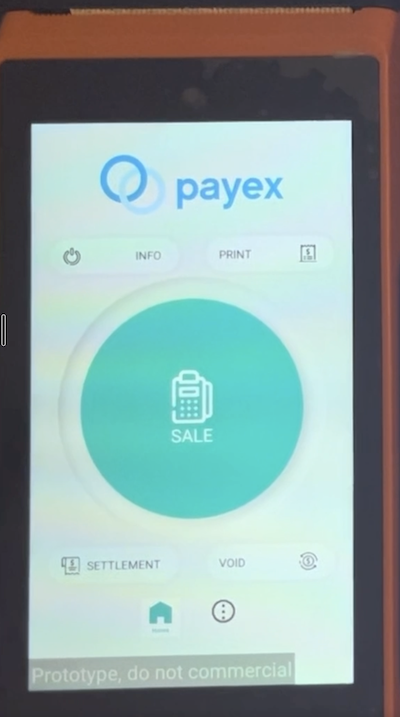
Step 2: Create POS order > proceed to payment > select Payex POS
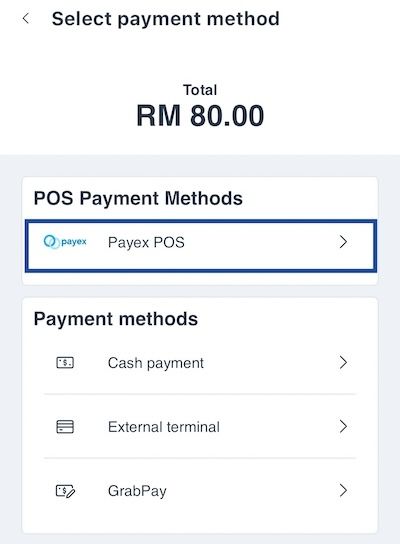
Step 3: Click mark as paid
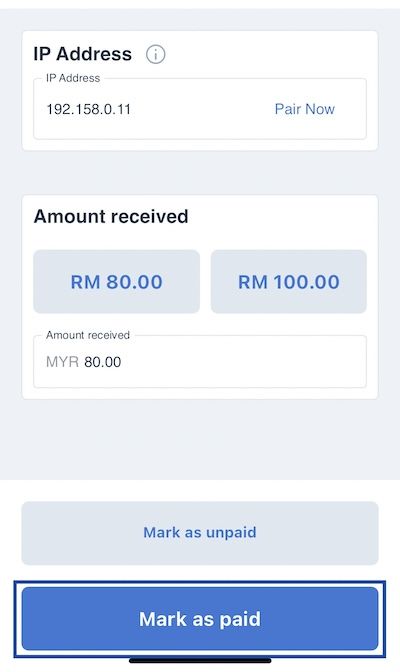
Step 4: The order amount will be automatically sync to Payex terminal and customer can scan their card at Payex terminal for payment
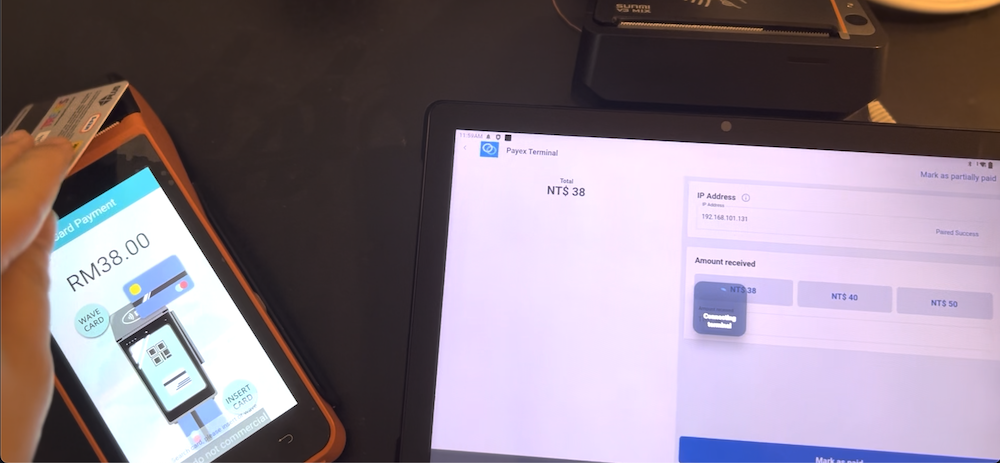
Once the transaction is approved and authorized, the transaction will be updated to EasyStore POS system and the order status will be updated to paid and completed
3. Void transaction via Payex POS #
In Payex terminal, you have the option to void the transaction created as well
Steps :
Click on “VOID” button in the home screen (bottom right corner) > select CREDIT/DEBIT card as void method > enter INVOICE(INV) NO. that want to void > click OK > CONFIRM