Table of Contents
1. Login to ezbeli’s self-service portal #
- Click “Login” button at https://ezbeli.com.my/my-account/
- Login using your existing credentials.
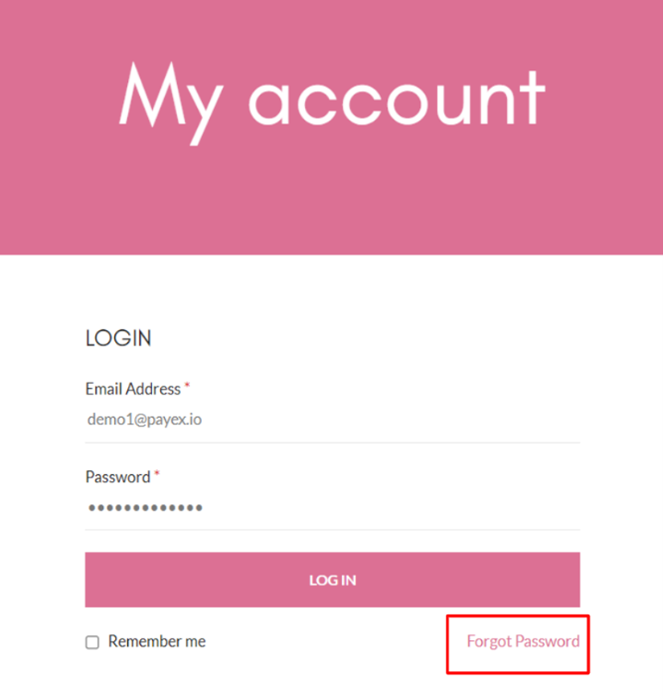
- For first-time login, don’t forget to reset your password by clicking “Forgot Password” at the login page.
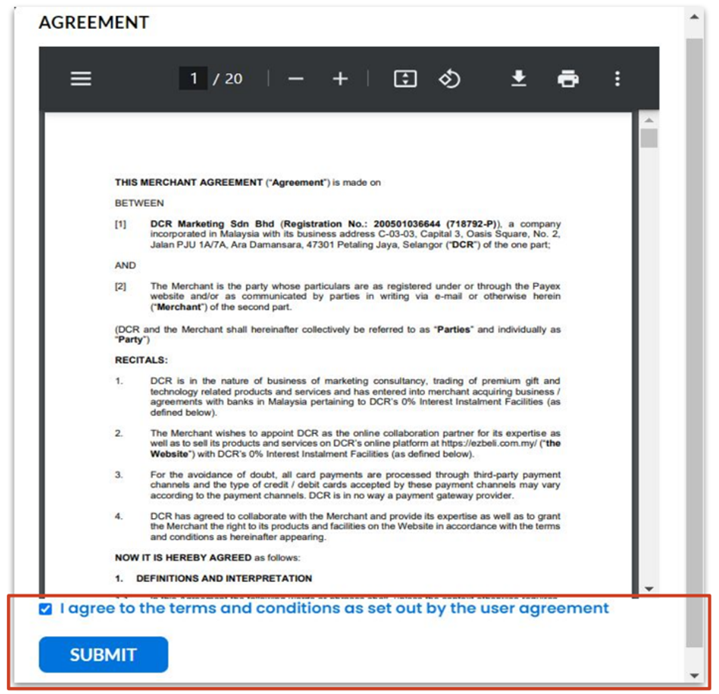
- For first-time login, you will need to check the box to indicate agreement to T&C set out by the user agreement.
2. Edit logo & company name #
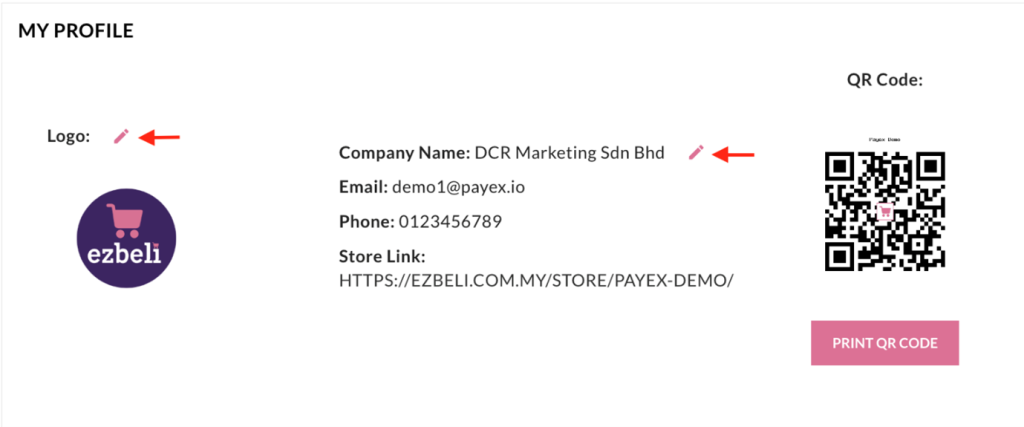
- Click “Pencil” icon button and upload new logo if needed.
- Click “Pencil” icon button and edit the company name if needed.
3. Search for products added on catalogue #
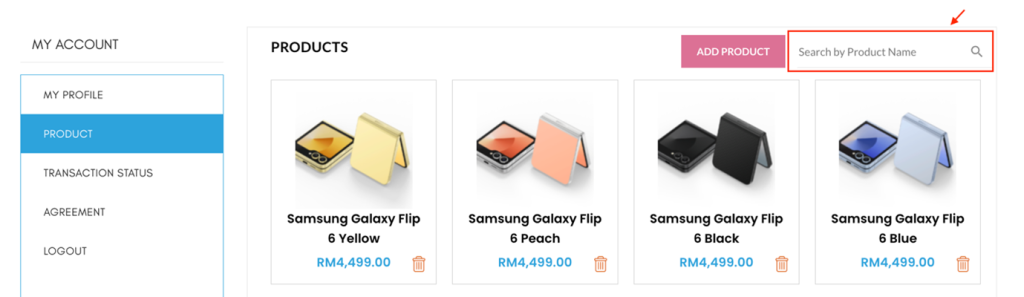
- Click on the search bar and type in product name to search for products added in your shop.
4. Search for transaction status #
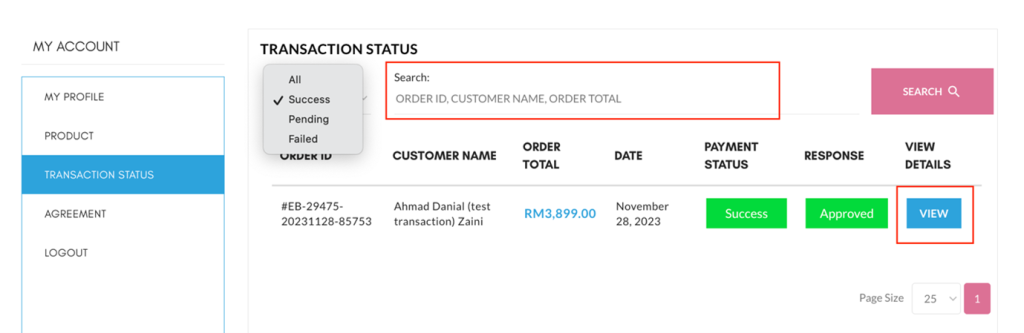
- Click on Filters to to view successful, pending or failed transactions.
- Click on the Search bar and type in Order ID, Customer Name or Order Total to search for specific transactions.
- Click “View” to view additional customer details and order details.




