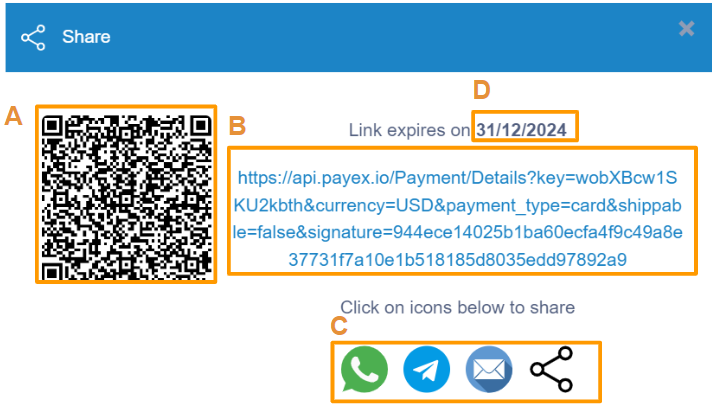Step 1: Login to Payex’s portal #
Log on to our portal at https://portal.payex.io/Home, and key-in your credentials. Do ensure that your account has been activated for multi-currency, you may contact merchant support at merchantsupport@payex.io or WhatsApp +60192713728 for more info on this.
Step 2: Create payment link & QR code #
Click the “Create Payment Link & QR Code” button on the top of the page once you’re logged in.
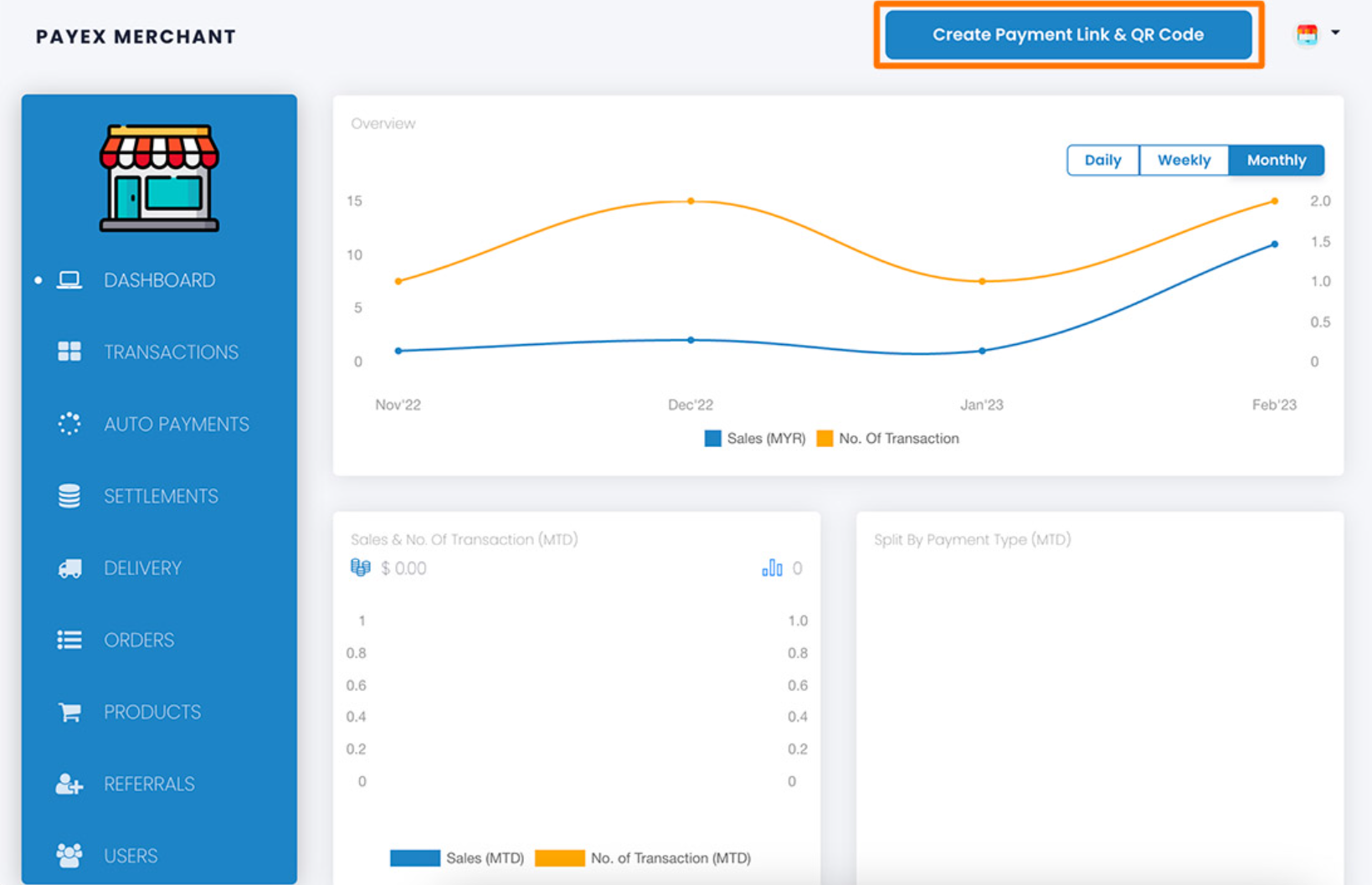
Step 3: Fill out multi-currency payment details #
- Select “One time“
- Select preferred currency, for example “USD” based on dropdown under Amount . Similar to Payex standard payment link, there are two options to create payment link, refer here for more details:
Option 1 – create payment link with amount specified
Option 2 – create payment link without amount specified (for general use, where customer enters the amount to pay at their end) - Select “Card” as payment type as Payex multi-currency is only supported via Card payment type.
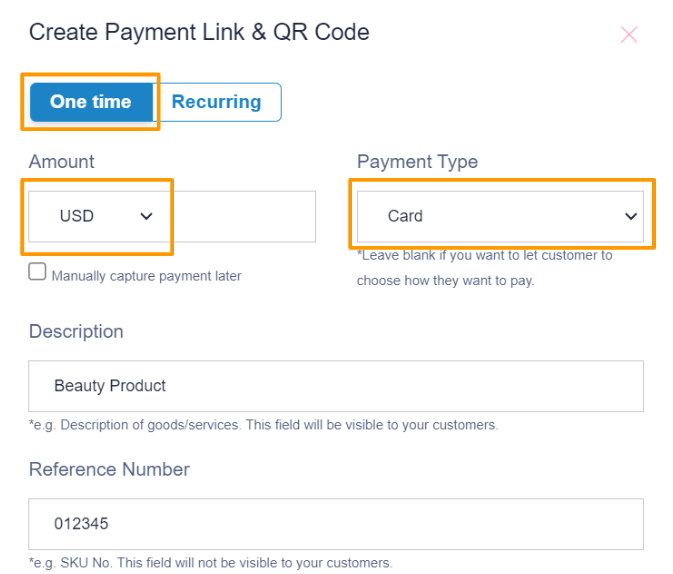
Step 4: Generate payment link & QR code #
- Uncheck the box for “Require customer’s contact details” if you do not require customer’s details.
- Uncheck the box for “Require customer’s address” if you do not require customer’s address.
- Click the “Generate” button to generate the payment link & QR code.
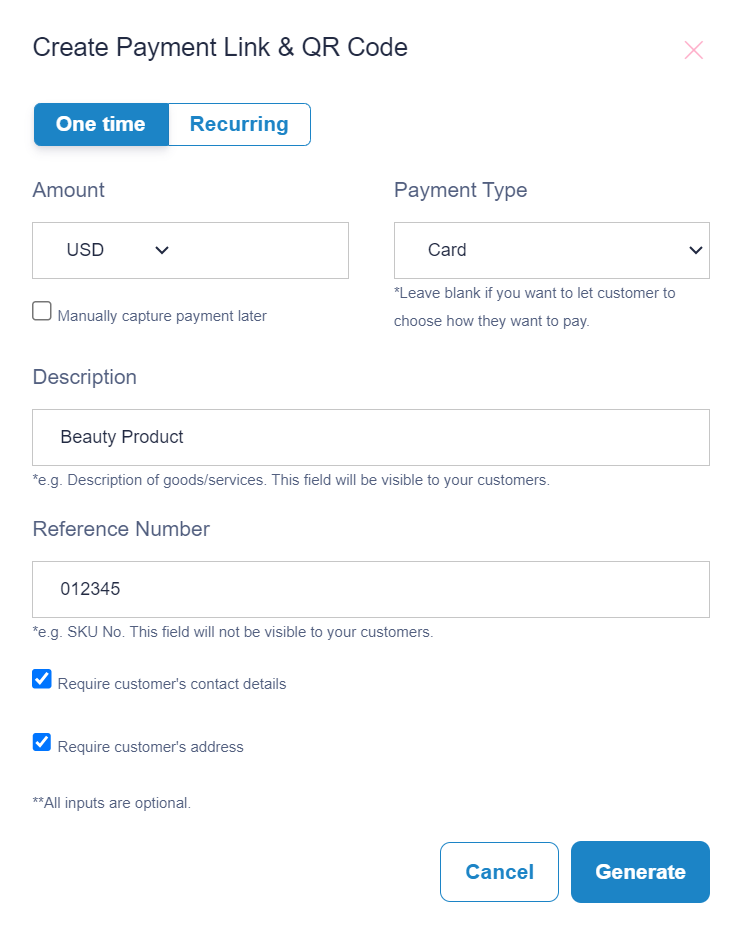
Step 5: Save & share payment link & QR code #
A: Right-click and select “Save” to store the QR code to be printed and displayed at your cashier counter.
B: Copy the payment link to save or share to your customers.
C: Click on any platform’s icons to share the payment link to your customers.
D: Do note the expiry date of your payment link. All payment links are valid for 1 year from the date of creation.